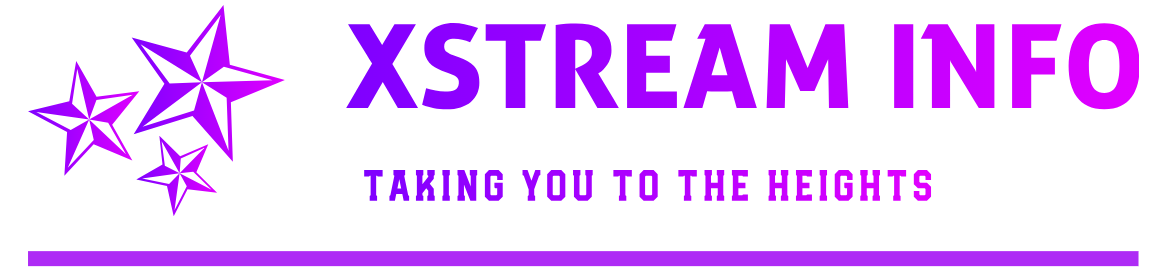Step: 1
Create the Virtual Host
First, you need to navigate to D:wamp64binapacheapache2.4.27confextra or wherever your WAMP files are located.
Then, edit httpd-vhosts.conf with any text editor. In my case, I am using Notepad++.
<VirtualHost lawrawel.samweb.com:80>
ServerName lawrawel.samweb.com
#ServerAlias localhost
DocumentRoot “${INSTALL_DIR}/www/lawrawel_sep/sam_web”
<Directory “${INSTALL_DIR}/www/lawrawel_sep/sam_web/”>
Options +Indexes +Includes +FollowSymLinks +MultiViews
AllowOverride All
Require local
</Directory>
</VirtualHost>
#VirtualHost: Most web servers use port 80 as their default port. However, you can change the port to 8080, 8081 etc.
#DocumentRoot: The folder where files of a site will exist. In our case, the folder name is “sam_web”.
#ServerName: It is the URL for our virtual host.
#Directory: It is the directory of our virtual host.
Step: 2
Create the Host
Now, go to “C:WindowsSystem32driversetchosts”
Next, open Host file in your text editor.
Add the following line in the Host file.
127.0.0.1 lawrawel.samweb.com
Step: 3
#After you have done all the steps, restart wampserver for the configuration to be set.
#Open a browser and navigate to “lawrawel.samweb.com” You should see your website.
That’s it you have a running virtual host.