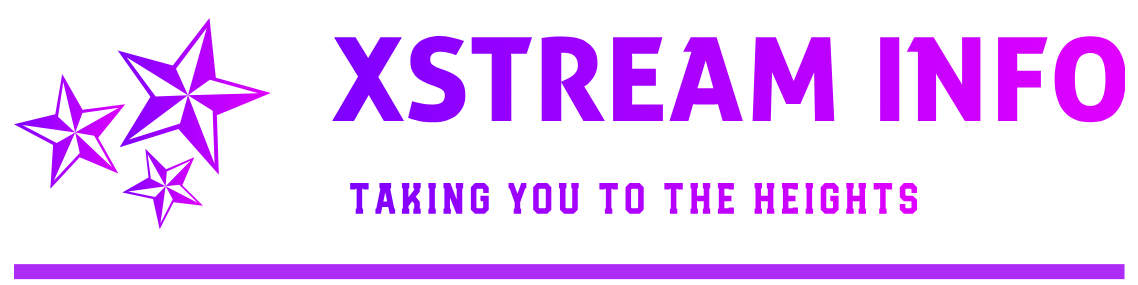In order to be reached by the world, you should tell your gateway where is your web server. All incoming request on port 80 should be redirected to your own private IP address. Even this process may vary; it really depends on your router. By the way, this is what you basically want to do: forward every request on port 80 to 192.168.1.27 (of course you must use your own IP address). But since the router’s web server already keeps the port 80 busy, here’s what you can do:
- Move the gateway’s web interface to another port;
- Move your web server to another port.
I’ll pick the last one, since it’s usually easier to do, and the first option is not always possible. So, let’s change the port:
Just go to httpd.conf file, for ex. under WAMP environment its situated at:
File path: C:wampbinapacheapache2.2.22confhttpd.conf
New Version of WAMP uses these 2 lines:
Listen 0.0.0.0:80
Listen [::0]:80
Change it to:
Listen 0.0.0.0:8033
Listen [::0]:8033
Next go to edit ServerName localhost:80 to your requirement for ex.
Find ServerName localhost:80
Change it to:
ServerName localhost:8033
Also find this line:
# onlineoffline tag – don’t remove
Require local
Change it to:
# onlineoffline tag – don’t remove
Require all granted
OLD Version:
Find
Listen 80
Change it to:
Listen <port number>
for example:
Listen 8080
And restart the server. Now go to http://localhost:8080 and check that everything went as expected.
Restart Apache and its done !!
Now, you can access with your URL:
http://localhost:8033 or http://192.168.1.1:8033