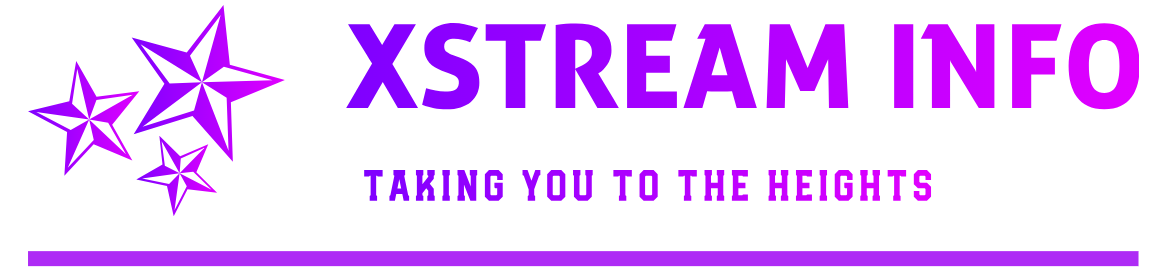Ionic Version 3
Build your app for testing:
ionic cordova run android
ionic cordova build android –verbose
PUBLISH::
1>>Remove console
ionic cordova plugin rm cordova-plugin-console
2>>Release:
This will generate a release build based on the settings in your config.xml
cordova build –release android
3>>Generate keystore for keytool: Let’s generate our private key using the keytool command that comes with the JDK. If this tool isn’t found, refer to the installation guide:
“C:/Program Files/Java/jre1.8.0_131/bin/”keytool -genkey -v -keystore your_app_name.keystore -alias your_app_name_key -keyalg RSA -keysize 2048 -validity 10000
You’ll first be prompted to create a password for the keystore. Then, answer the rest of the nice tools’s questions and when it’s all done, you should have a file called your_app_name.keystore created in the current directory.
Note: a.Make sure to save this file somewhere safe, if you lose it you won’t be able to submit updates to your app!. b.Make sure your build apk file and keystore file path are same.
4>>jarsigner: To sign the unsigned APK, run the jarsigner tool which is also included in the JDK:
“C:/Program Files/Java/jdk1.8.0_131/bin/”jarsigner -verbose -sigalg SHA1withRSA -digestalg SHA1 -keystore your_app_name.keystore android-release-unsigned.apk your_app_name
5>>zipalign:
“C:/Android/android-sdk/tools/build-tools/26.0.0/”zipalign -v 4 android-release-unsigned.apk your_app_FINAL_name.apk
Now we have our final release binary called your_app_FINAL_name.apk and we can release this on the Google Play Store for all the world to enjoy!
**********Know Your App Ready for google play store**********
More Details:
http://ionicframework.com/docs/v1/guide/publishing.html