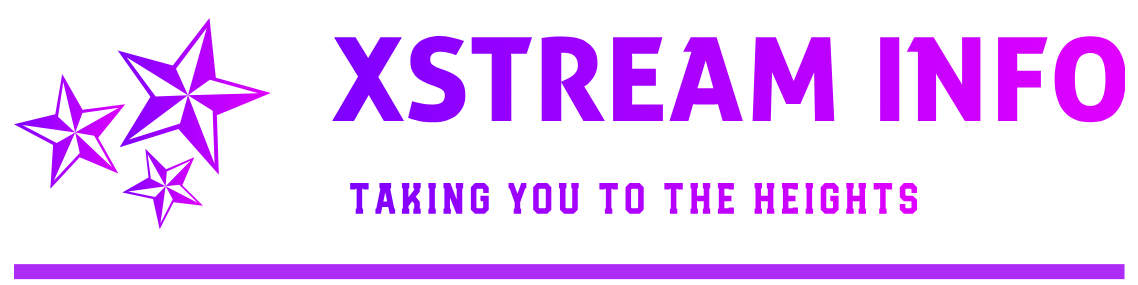How to Back Up Your MySQL Database in WAMPServer
Backing up your MySQL database is crucial to safeguard your data against potential loss or corruption. Here’s a step-by-step guide on how to locate and back up your MySQL databases using WAMPServer.
Step 1: Locate Your MySQL Database
- Open your WAMPServer root folder. By default, this is located at
C:\wamp. - Navigate to the following sub-folders:
binmysqlmysqlx.x.x(replacex.x.xwith your MySQL version number, e.g.,mysql8.0.28)data
- Inside the
datafolder, you will find a list of directories. Each directory corresponds to a MySQL database created in WAMPServer.
Step 2: Manual Backup
- Copy the Database Folder
- Identify the folder that matches the name of the database you want to back up.
- Right-click on the folder and select “Copy.”
- Paste the folder into your desired backup location, such as an external drive, cloud storage, or a backup directory on your PC.
- Backup the Configuration File (Optional but recommended)
- Copy the
my.inifile located in the MySQL folder. This file contains your MySQL configuration settings, which may be helpful for restoring the database.
- Copy the
Step 3: Use phpMyAdmin for Backup (Recommended)
For a safer and more complete backup, especially if the database includes advanced features or is very large, use phpMyAdmin:
- Open your WAMPServer and click on the green WAMP icon in the system tray.
- Select
phpMyAdminfrom the menu. - Log in to phpMyAdmin using your MySQL username and password.
- Click on the database you wish to back up in the left-hand menu.
- Navigate to the
Exporttab. - Choose an export method:
- Quick: A simple backup with default settings.
- Custom: Allows you to select tables, output format, and other options.
- Click
Goto download the database as a.sqlfile.
Step 4: Automate Backups (Optional)
For recurring backups, consider using automation tools or scripts:
- Use MySQL’s
mysqldumpcommand to schedule backups through a Windows Task Scheduler. - Example command:
mysqldump -u [username] -p [database_name] > C:\backup\[database_name].sqlReplace
[username],[database_name], and the path accordingly.
Tips and Best Practices
- Test Backups: Regularly test your backups to ensure they can be restored successfully.
- Secure Storage: Store backups in a secure location with proper access permissions.
- Frequency: Back up databases frequently, especially if they are actively updated.
- Version Compatibility: Ensure backups are compatible with the MySQL version you’re using to avoid restoration issues.
By following this guide, you’ll be able to effectively back up your MySQL databases in WAMPServer, minimizing the risk of data loss.