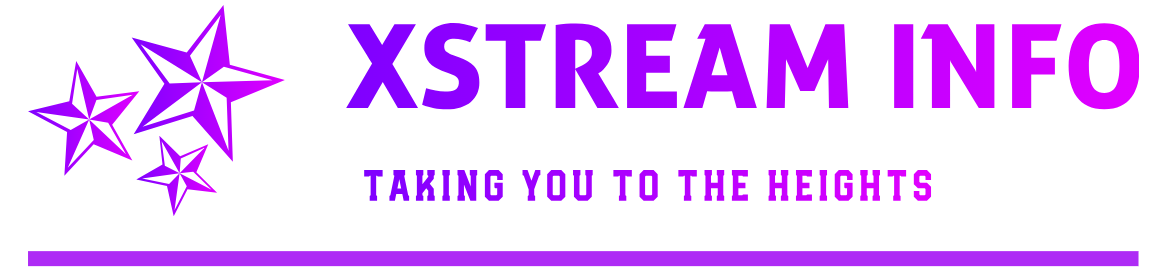Go to the PrestaShop root folder and find the config folder. This will take you to a list of all files within that folder.select-config-folder
Step :02
Look for the settings.inc.php file.
Step :03
Once inside the settings.inc.php file, locate the setting named _COOKIE_KEY and copy the string value. You may want to save it temporarily to a word processing document such as notepad.
Step :04
Note that your PrestaShop database prefix might not begin with ps_
Step :05
Step :06
Find the password row, it is named passwd. There are two columns you will need to edit. The first is the Function column. Use the dropdown and select the MD5 option. The second column is the Value column. For this column, paste the _COOKIE_KEY value you saved earlier and attach your new password directly to the end of the key with no spaces. Be sure to use a real password and not anything easy like NEWPASS1234 that we used in the example.
Step :07
Then click the GO button to save the new information.
Now login the admin panel.